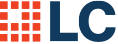BUSINESS BANKING
QUICKEN RECONNECTING
Sync your LendingClub deposit account with Quicken.
Quicken Express Web Connect Instructions for Windows Users
Save your data & update your software:
Back up your Quicken Windows data file. Go to File > Backup and Restore > Backup Quicken.
Download the latest Quicken update. Go to Help > Check for Updates.
Complete a final transaction download. Accept all new transactions into the appropriate registers.
Deactivate your old connection and reconnect your account to LendingClub:
To deactivate your online banking connection for accounts connected to the financial institution that is requesting this change:
Choose Tools > Account List
Click Edit on the account to deactivate
In Account Details, click Online Services
Click Deactivate and follow prompts to confirm deactivation
Click General tab
Delete Financial Institution and Account Number information and click OK to close window
Repeat steps for any additional accounts that apply
Reconnect your online banking connection to LendingClub:
Choose Tools > Account List
Click Edit on the account to deactivate
In Account Details, click Online Services and then choose Set up Now
Type your institution’s name in the search field and click Next
Enter your financial institution credentials
Ensure you associate the accounts to the appropriate accounts already listed in Quicken. Select Link to an existing account and select the matching accounts in the drop-down menu.
After all accounts have been matched, click Next and then Done
Quicken Express Web Connect Instructions for Mac Users
Save your data & update your software
To back up a Quicken Mac data file:
Choose File > Save a Backup
Download the latest Quicken Update. Choose Quicken > Check for Updates
To complete a final transaction download:
Complete last transaction update before the change to get all of your transaction history up to date
Accept all new transactions into the appropriate registers
Activate and connect your account to LendingClub
To activate your online banking connection for accounts connected to the financial institution that is requesting this change:
Click your account in the Accounts list on the left side.
Choose Accounts > Settings
Select Set up transaction download
Enter your financial institution name in the search field, select the correct option and click Continue
Enter your financial institution credentials
In the “Accounts Found” screen, ensure you associate each new account to the appropriate account already listed in Quicken. Under Action, choose Link to pick your existing account
Click Finish